 |
| Download streaming youtube videos using VLC Media Player. |
Hi,
Do you know VLC Media Player streams youtube videos?
Do you know VLC Media Player downloads youtube videos?
The answer is YES. In this short article, we will show you how to download and streams youtube videos using VLC Media Player.
Things required to download and stream youtube videos:
Install VLC Media Player from Filehippo.com
As we know, most of us using VLC Media Player for playing offline videos, but i will show you how to download and stream youtube videos.
Will see in step by step manner with screenshots
Step 1: Open VLC Media Player
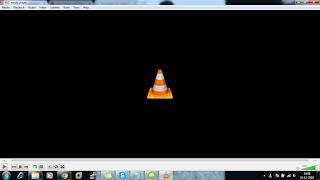 |
| Step 1: VLC Media Player Home |
Step 2: Go to youtube and type the URL which you want to download.
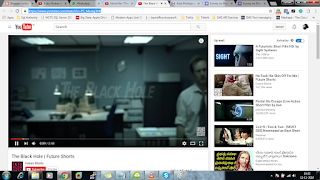 |
| Step 2: Youtube URL for downloading through VLC Media Player |
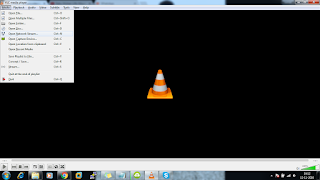 |
| Step 3: Go to Media Menu and select Open Network Stream |
Step 4: Once click on Open Network Stream, it opens the following popup and paste the youtube URL and click on Play button.
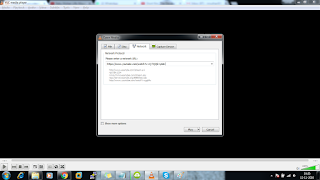 |
| Step 4: Paste the youtube URL |
Step 5: Now we will see the youtube videos streaming in VLC Media Player.
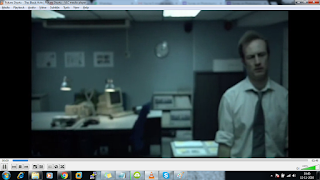 |
| Step 5: Steaming youtube video in VLC Media Player |
Now we will see how to download the youtube video which is streaming in VLC Media Player.
Step 6: Go to Tools menu and select Codec Information,
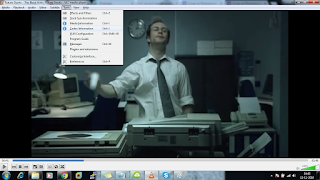 |
| Step 6: Youtube source and video codec information |
Step 7: Opens a popup and it includes video information and also source link of video which is highlighted in Location textbox.
 |
| Step 7: Copy the Video source location |
Step 8: Copy the link and paste it in the browser and right-click on the video and choose SAVE AS option.
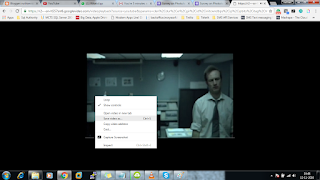 |
| Step 8: Paste the URL in the browser and save the file in your system. |
Please let your comments in the comments section and share to others if you feel really useful and worth.
Thanks and happy coding :)
Nuthan.M

No comments:
Post a Comment